Xero
With Clik2pay’s integration, you can get paid faster - with a direct link to payment and automatic reconciliation for any Xero invoice.
What Does the Clik2pay & Xero app do?
With the Clik2pay Xero app, you get paid faster - with a direct link to payment in your Xero invoices and automatic reconciliation.
- Get paid faster: Customers are less likely to miss paying a bill when you add a Clik2pay payment link to your Xero invoice.
- Secure real-time bank payments for your customers, by embedding Interac e-Transfer™ in your invoices.
- Fast, easy setup: Enable payment option within minutes with no upfront fees.
- Reduce your costs: Our competitive, low-fee pricing plans offer savings of 50% or more vs credit cards.
- Automatic transaction accounting: Clik2pay automatically posts payment matching and reconciliation to your Xero account - saving you money and time.
How to Connect Xero to Clik2pay
To connect your Xero account to Clik2pay, please follow the steps below.
Step 1: Sign up for free at Clik2pay online or log in to your Clik2pay account.
Step 2: Under the Settings dropdown (top right hand corner), click “Developer Tools”.
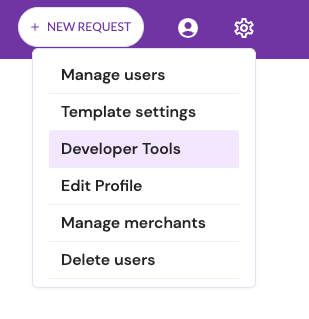
Step 3: In the Developer Tools section, click "Connect to Xero".

Step 4: Using your Xero login credentials, log in to your Xero account to connect your account.
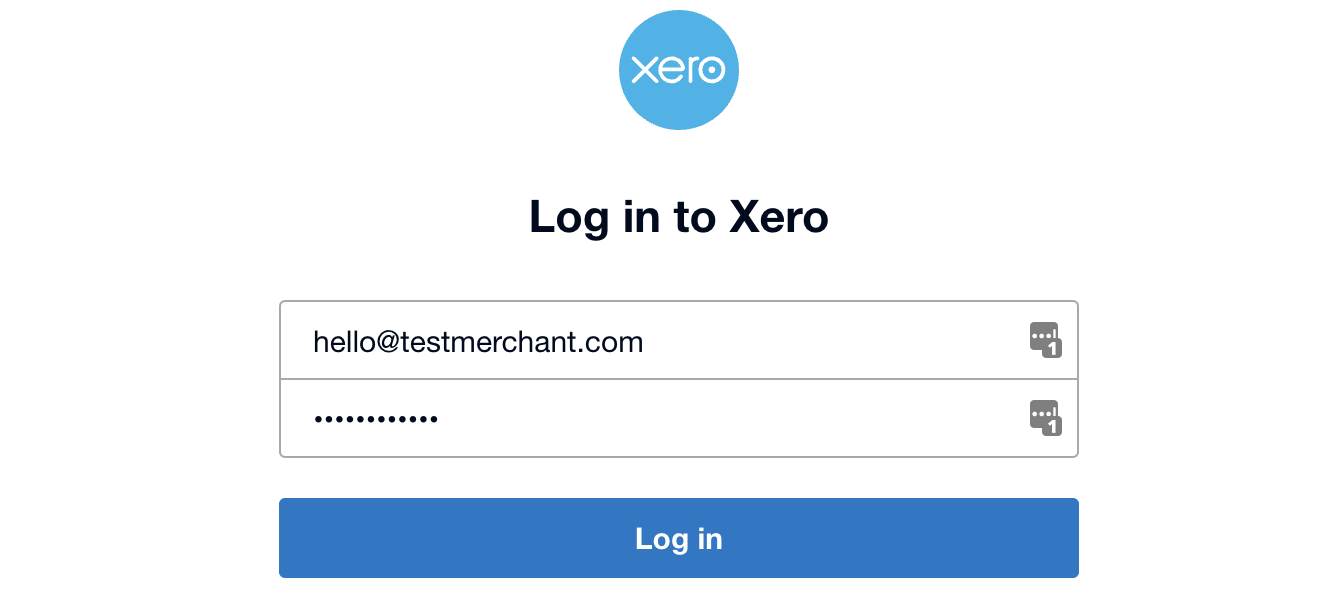
Step 5: Once you log in, you'll be asked to grant Clik2pay access to your Xero organization. Authorize the sharing of your data between Clik2pay and Xero by clicking "Allow access".
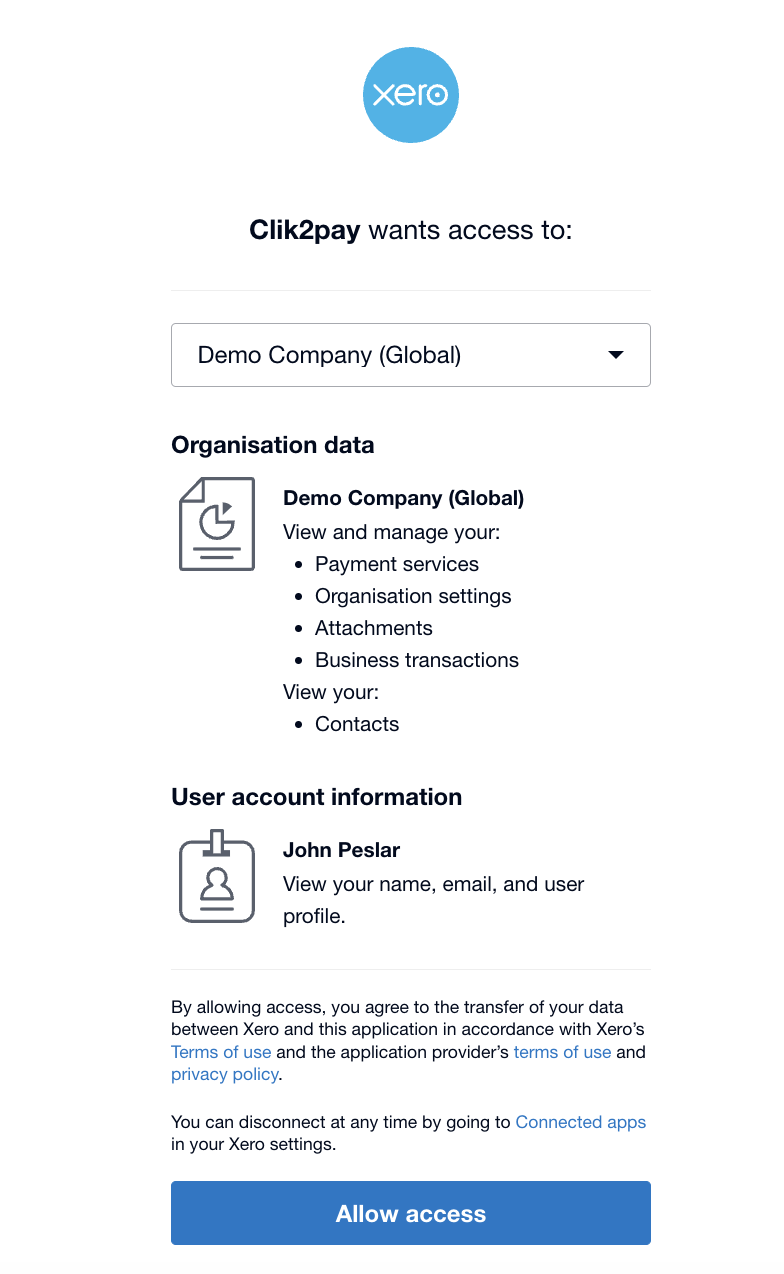
Step 6: Clik2pay creates a Clik2pay Funding Source and Clik2pay Expense Account for your Xero organization. Complete your Xero integration by confirming the accounts and clicking “Complete Integration”.
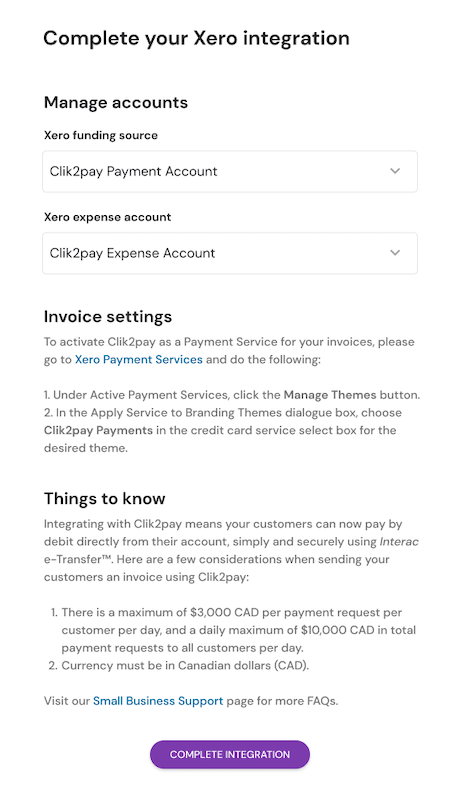
Your Xero integration is complete!Make sure to add Clik2pay via Interac to your invoices’ Branding Theme. Follow steps in “How to Add Clik2pay via Interac to your Xero Invoice” section.
How to Add Clik2pay via Interac to your Xero Invoice
Follow these steps to add Clik2pay via Interac to your invoices’ Branding Theme so that customers can pay via Interac:
Step 1: Connect to Xero by following the steps in the “How to Connect Xero to Clik2pay” section
Step 2: In Xero, go to Setting -> Organization Settings -> -> Payment services.
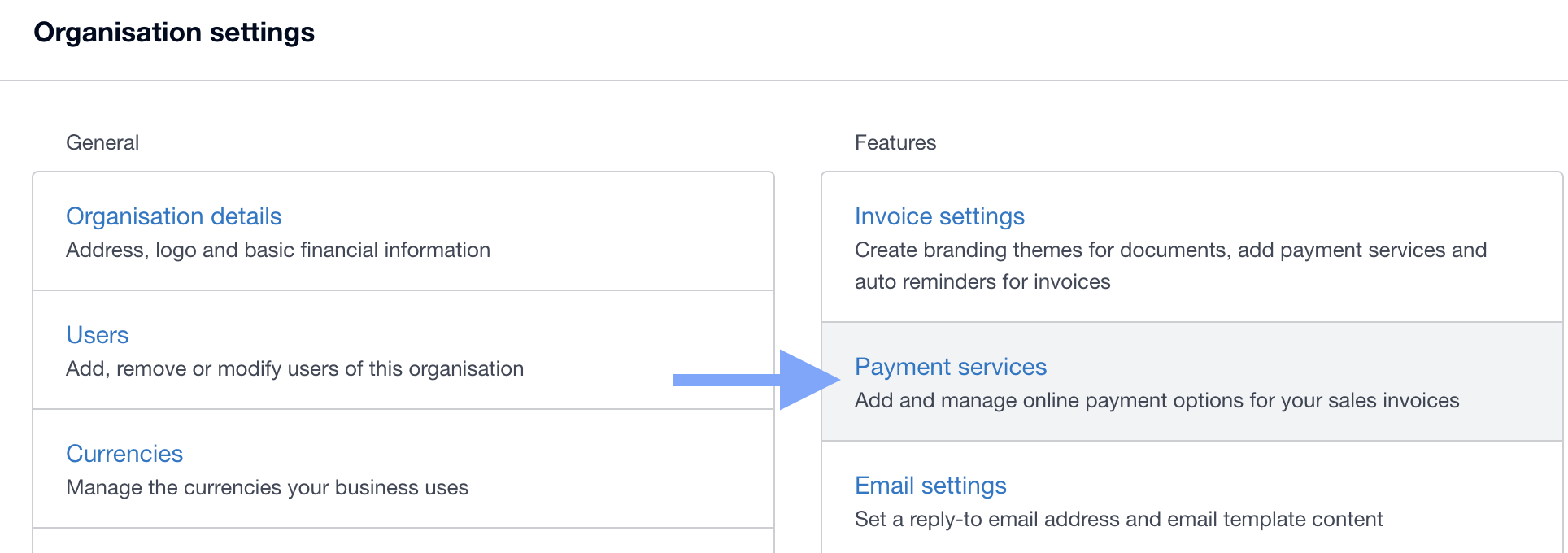
Step 3: On the Payment services page click "Manage Connect services" scroll down and click on “Manage themes.
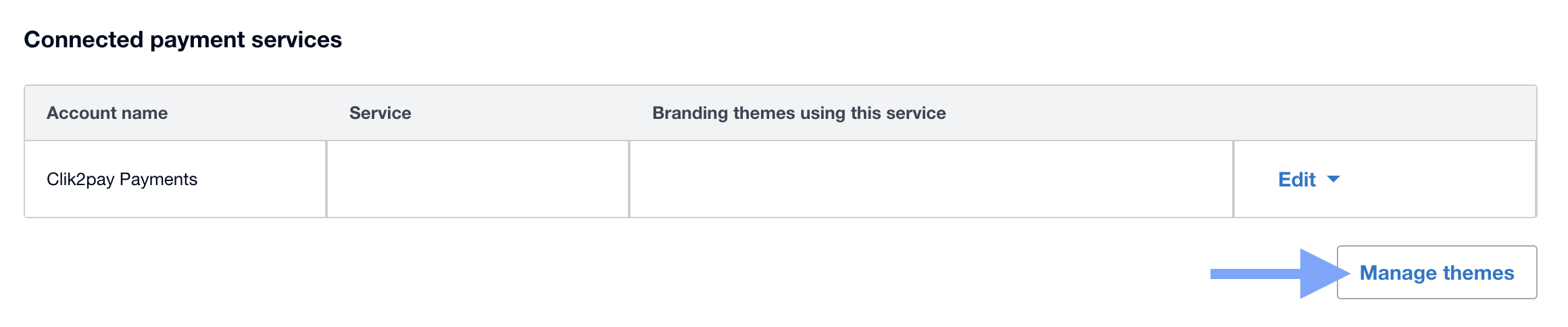
Step 4: Click on the dropdown and choose Clik2pay Payments.
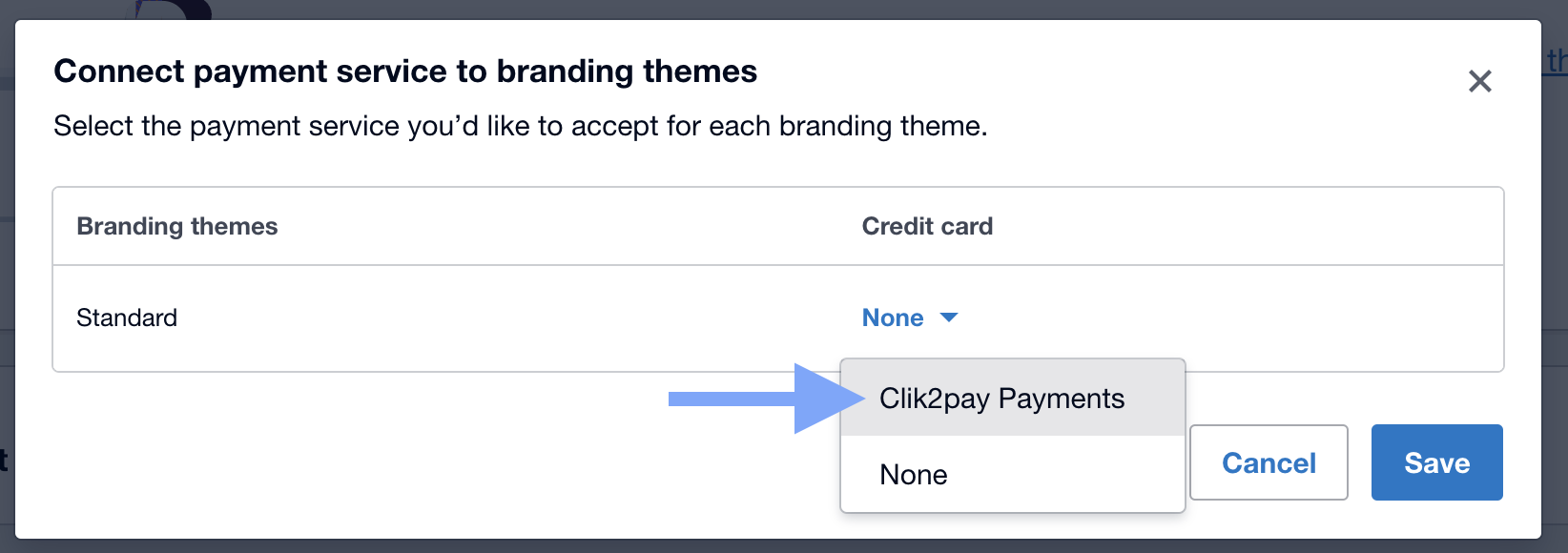
Step 5: Click save.
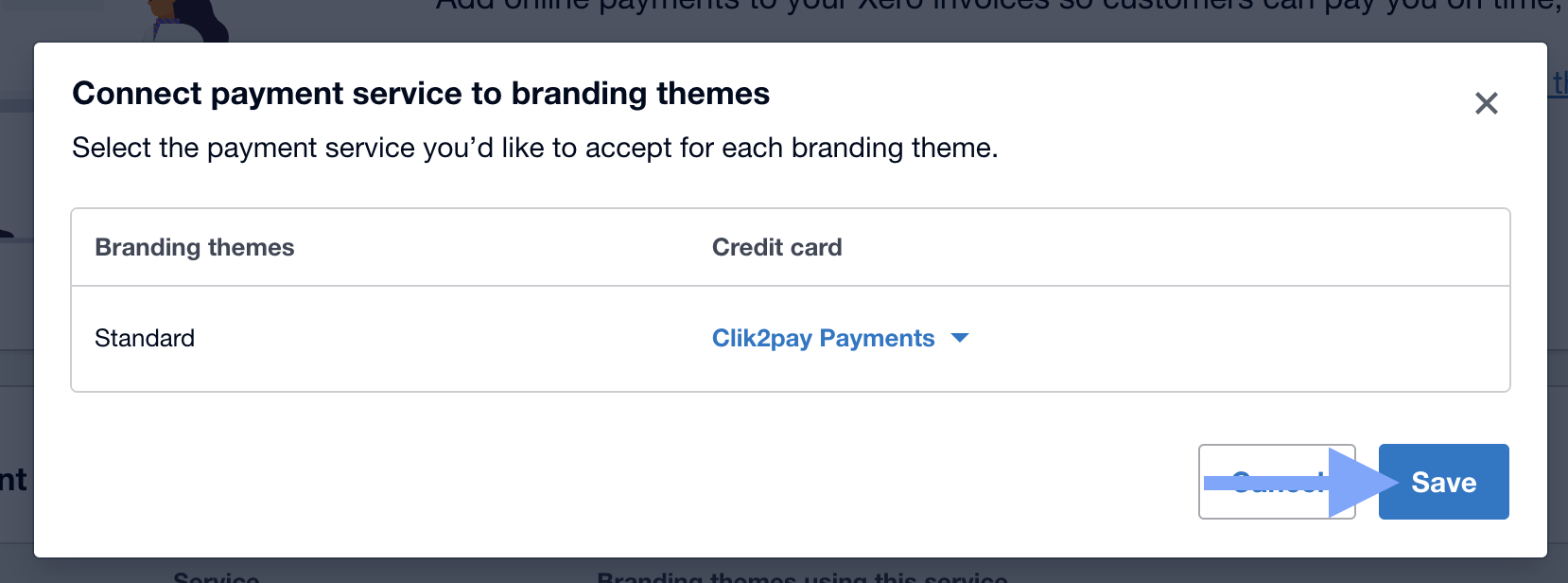
Success!Now when you create invoices, when you click “Manage online payments”, you will see Clik2pay Payments selected as the payment option.
How Your Customers pay Your Xero Invoice with Clik2pay via Interac
Follow these steps to learn how your customers pay your invoices:
Step 1: Invoice your customer (make sure Clik2pay via Interac is added as a payment option).
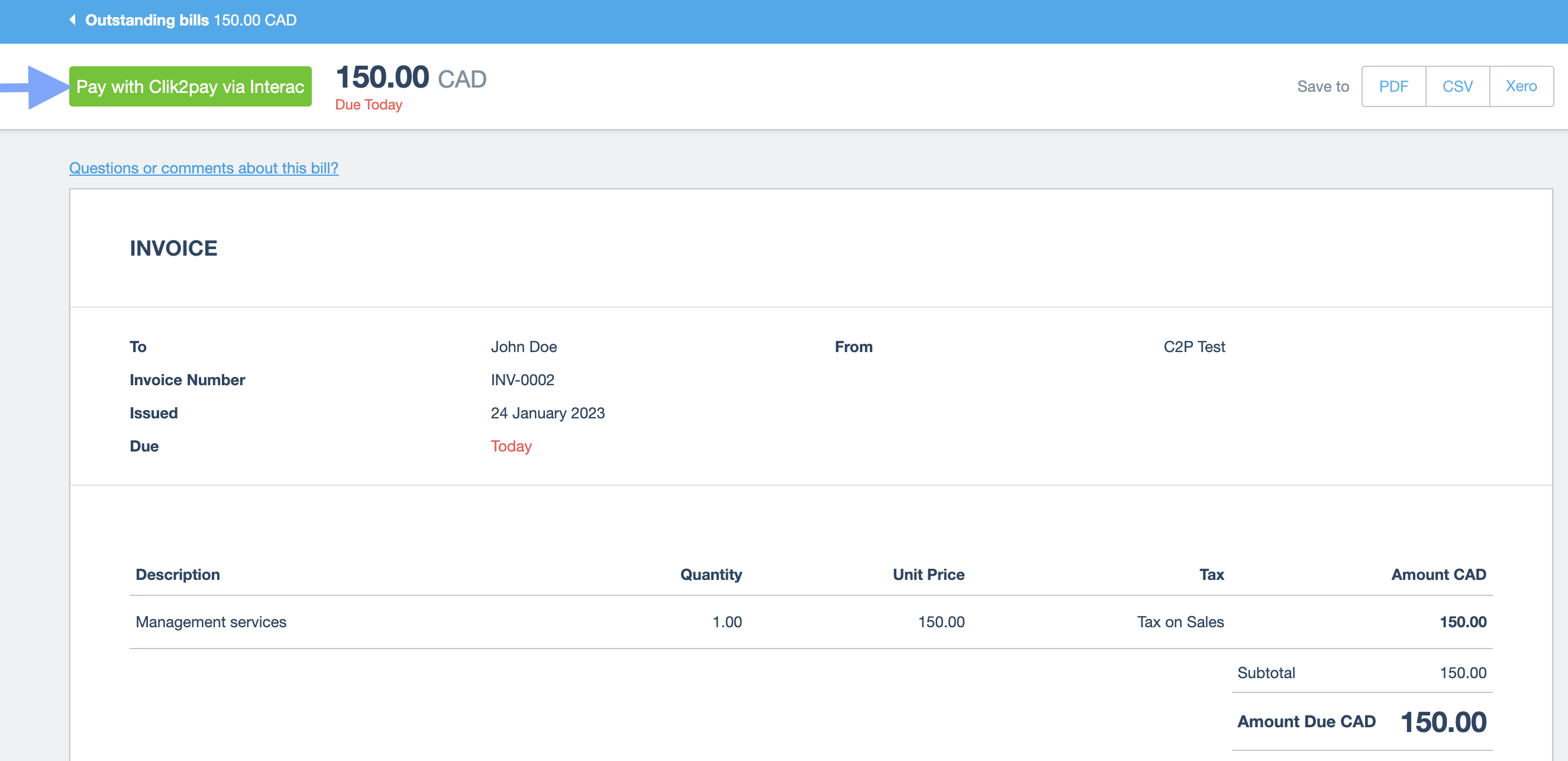
Step 2: When the customer goes to pay your invoice, they select “Pay with Clik2pay via Interac '' and are transferred to Interac’s Gateway page.
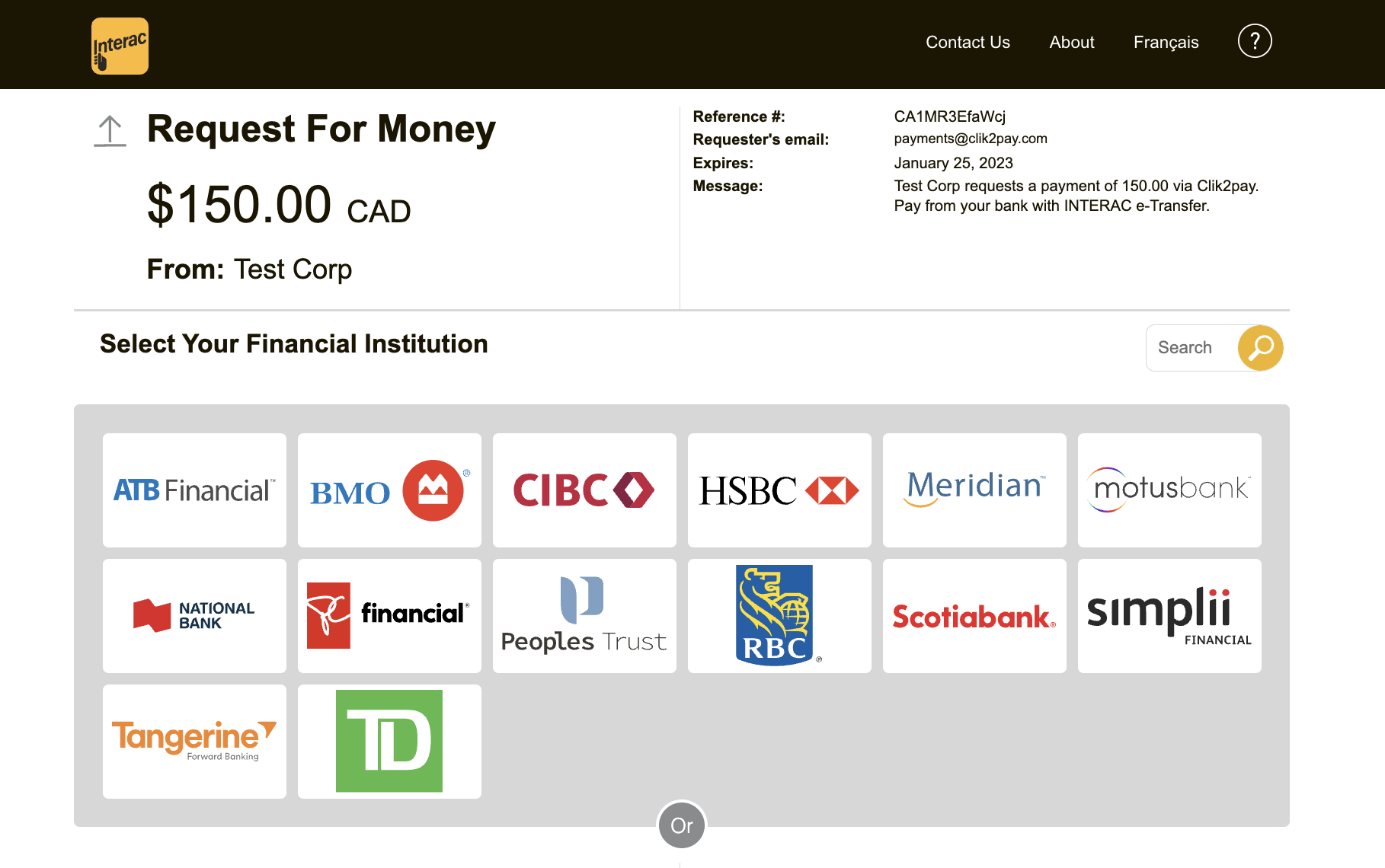
Helpful tips when using Clik2pay on your Xero invoices
When sending invoices, follow these guidelines to ensure the best experience
for your customer when paying by Interac:
Invoice amount must be between $0.01-$10,000
When adding Clik2pay via Interac as a payment option on your invoices, be sure that your transaction amounts are between $0.01 and $10,000.00, as per Interac daily limits. If your customer attempts to pay an invoice greater than this amount, the Interac e-Transfer will fail, and your customer will experience an error trying to process your payment. Please note that some customers Interac daily limits might be $3,000, as this varies based on the customers banking limits.
Contact information must be a name
Although Xero gives you the option to put an email address in the contact field, Interac requires that the invoice’s contact field has a name, such as “John Doe”. If an email address is used, then the Interac e-Transfer will fail. If you already entered an email address into the contact field, you can update the email address to your customer’s first and last name.
Currency must be Canadian dollars (CAD)
Interac works with almost every Canadian bank and credit union, and invoices can only be in CAD funds. Payments in US dollars or other currencies will result in the Interac e-Transfer failing, and your customer will not be able to complete payment.
Updated 3 months ago