Reports
The reports in the Click2Pay portal are designed to help merchants efficiently reconcile their financial data by providing detailed breakdowns of transactions, fees, and settlements.
Settlement Report
The Settlement Report is a report in the Click2Pay portal that enhances merchant reconciliation and reporting efficiency. This report allows for on-demand access to detailed financial data, flexible date range selection, and the option to schedule reports for email delivery.
Key Features
- Detailed Breakdown: The report includes a comprehensive breakdown of all deposited transactions, including fees (if applicable) and net amounts, making reconciliation simpler and more accurate.
- Customizable Date Range: Select a custom date range to view and download reports, providing greater flexibility and control over their financial data.
- Downloadable Format: The report can be downloaded in a CSV format, making it easy to integrate with other accounting software or for offline analysis.
- Email Scheduling: Merchants can set up and receive consolidated settlement reports via email on a daily, weekly, or monthly cadence, automating the reporting process.
How to Use the Settlement Report
- Accessing the Report in the Portal
- Navigate to the "Reports" section of the Click2Pay portal.
- Select "Settlement Report" from the list of available reports.
- Choose your desired date range using the date picker tool.
- The report will display a detailed list of all transactions settled within the selected period.
- Downloading the Report
- Once you have viewed the report for your desired date range, click the "Download" button.
- The report will be generated as a CSV file and downloaded to your local device.
- Scheduling Email Reports
- In the "Settlement Report" section, look for the "Calendar" icon option.
- Choose the desired frequency for the report to be sent (daily, weekly, or monthly).
- Confirm the email address where you would like the report to be delivered.
- You can manage these scheduled exports and permissions within the "Manage Exports" section of the portal.
Updated 3 months ago