Manage Users
When you gain access to the portal, the user that signed up for the account will automatically be the admin. This admin can then add new team members with different levels of access.
Add a New User
You can invite users to join your Clik2pay account and set their roles to determine the level of access they have.
- Open the Portal and navigate to Settings > Manage Users.
- Fill in the user's name and email address, then click Send Invite.
- Users are automatically added with a User role.
- You can manage the user role once you have created the user.
- An email will be sent to the new user to verify their account details and set up a password.
- If the user hasn’t activated their account, you can resend the invitation.
User Roles
Clik2pay offers three levels of user roles with access to different functions in the portal.
| Role | Description |
|---|---|
| Administrator | Administrator(s) have the highest level of access and control in the portal. This role can modify account settings such as billing and company information, configure system settings, and access all transaction data. Administrators can also add, delete, and manage users, including adding or removing other Administrators. |
| Team Lead | This role has full access to create payment requests and view deposits but cannot make account-level changes or set user permissions. |
| User | Users can create single payment requests and view transactions only. |
Detailed Role Permissions
| Permission | Administrator | Team Lead | User |
|---|---|---|---|
| Dashboard Home Page | ✅ | ✅ | ✅ |
| View Transactions | ✅ | ✅ | ✅ |
| Single Payment Request | ✅ | ✅ | ✅ |
| Batch Request | ✅ | ✅ | 🚫 |
| Smart Link | ✅ | ✅ | 🚫 |
| Refunds (if enabled for your account) | ✅ | ✅ | 🚫 |
| Deposits | ✅ | ✅ | 🚫 |
| Add/View Users | ✅ | ✅ | 🚫 |
| Modify User's Role | ✅ | 🚫 | 🚫 |
| Template Settings | ✅ | 🚫 | 🚫 |
| Banking Details | ✅ | 🚫 | 🚫 |
| Pricing Plan | ✅ | 🚫 | 🚫 |
| Connected Apps | ✅ | 🚫 | 🚫 |
Updated about 1 month ago