Single Payment Request
How to Create a Single Payment Request in the Clik2pay Portal
This guide will walk you through the steps to create a single payment request in the Clik2pay portal. Clik2pay allows merchants to accept secure payments directly from their customers' bank accounts via Interac e-Transfer.
Steps to Create a Single Payment Request
- Log in to the Clik2pay Portal and once logged in, go to the Payment Requests top navigation and select Single Payment Request from the dropdown options.
- Fill Out Payment Request Details
- Complete the Payer Details section:
- Name (required)
- Amount (required)
- Phone number or Email (at least one is required, though both can be provided).
- Choose your email template if sending by email; the default language is set to English.
Optional Fields
- There are four optional fields that can be added to the payment request:
- Invoice Number
- Business Unit
- Transaction Id
- Customer Account Id
- Flexible Payments
- Select Flexible payment amounts to allow your customer to pay in increments.
- Enter the minimum and/or maximum amount.
- Schedule Payment
- Schedule your payment request to be sent at a later date via email or SMS.
- Select the 'Send late' option and enter the desired date.
- Preferred language
- English is the default language, with French available as an optional selection.
- Review and Confirm
- Double-check all the details for accuracy.
- Select the method to send the payment request via
Create Link,Send SMS,Send Email.
Updated 3 months ago