Shopify Refunds
Direct Refunds in Shopify
Key Features
Process Customer Refunds: Effortlessly manage and process customer refunds directly within your Shopify admin using the integrated Clik2pay functionality.
Getting Started
- Install the Clik2pay Refunds app directly from the link provided by our Clik2pay team.
- Ensure you are logged into the correct store and click "Install".
- Once that is complete, you will see a page that informs you that you are an active Clik2pay partner.
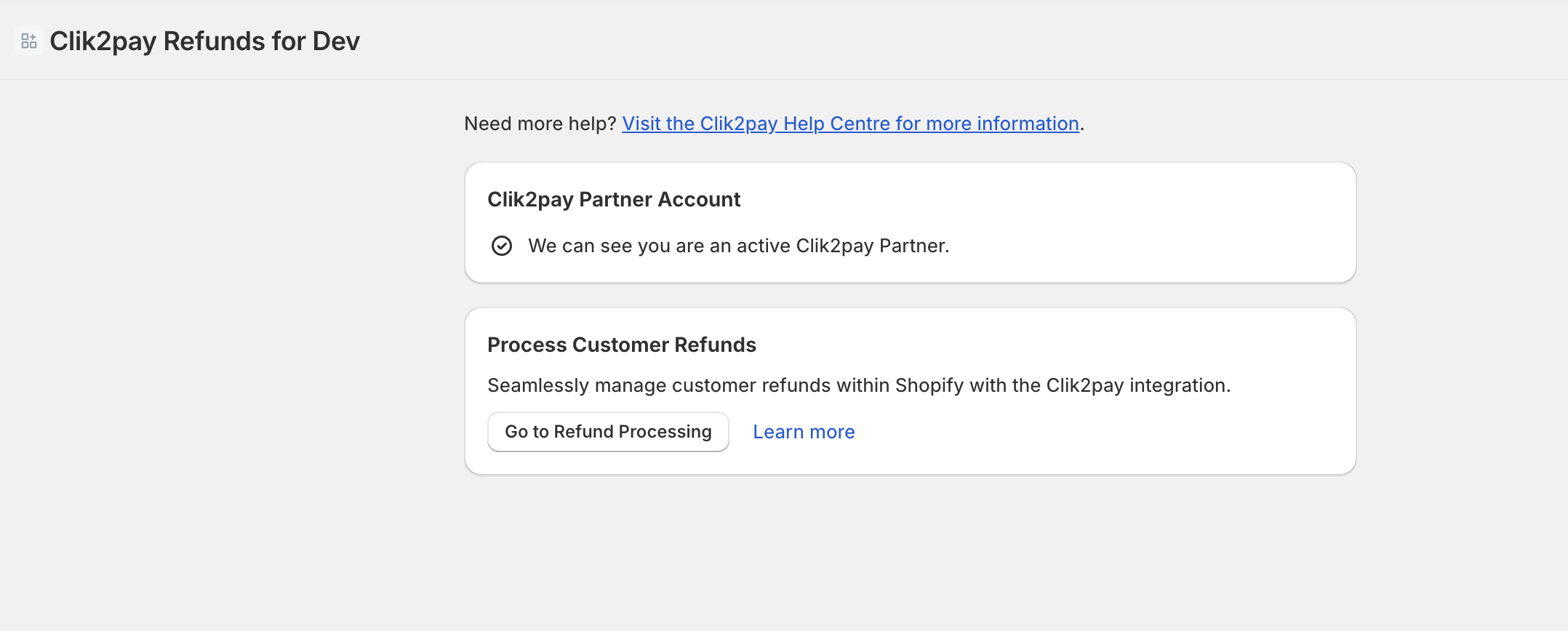
Refunding with Clik2pay in Shopify
The Clik2pay app for Shopify allows you to process refunds directly through the platform. Here's how to initiate a refund:
- Select the Order: Navigate to the specific order within your Shopify admin that you wish to refund.
- Initiate Refund: From the "More actions" dropdown menu (usually found at the top or near the order details), select 'Refund with Clik2pay'.
- Customer Contact Information:
- Verify that the customer's email address and phone number are accurate.
- Important: The customer will receive an email containing a refund link and a password sent to their phone number. They will use these to complete the refund process on their end. Note: if a customer has auto-deposit enabled, the refund will be automatically deposited into their account.
- Internal Refund Reason (Optional):You have the option to enter a reason for the refund in the provided field.
- Note: This reason is for internal reference only and will only be visible to you and other staff members within your Shopify store. It will not be seen by the customer.
- Enter Refund Amount: The system will display the available funds for the refund.
- Enter the desired refund amount. You can process either a full refund or a partial refund based on your needs.
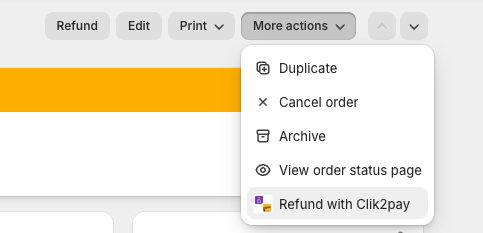
Updated about 11 hours ago